 The immediate answer is No, you don’t need High Definition Video for podcasting on iTunes or YouTube. With a regular standard video format you can do everything on the web you want and more. However, in the not-so-distant future, I’m sure there is place for the HD format on the web, Brightcove.tv is already experimenting with it. The great news is, you can use HD footage already as a base for your videocasts! The magic key here is the resolution which is at least twice as big as the standard video format (SD) and that opens a couple of doors for creative people.
The immediate answer is No, you don’t need High Definition Video for podcasting on iTunes or YouTube. With a regular standard video format you can do everything on the web you want and more. However, in the not-so-distant future, I’m sure there is place for the HD format on the web, Brightcove.tv is already experimenting with it. The great news is, you can use HD footage already as a base for your videocasts! The magic key here is the resolution which is at least twice as big as the standard video format (SD) and that opens a couple of doors for creative people.
As you probably already know, HDV is actually meant for high definition TV sets. On those devices the results are really phenomenal and they get better every day. In January, I went to a multimedia store in Brussels where they showed a HDV demo on a HDV plasma screen of Phillips and I was totally awed by the impossibly clear details of everything on screen. It was really amazing! At the same time it has a distracting effect, so if you watch a complete movie in HD, you might wonder at the end what the movie was about 🙂
What can you do with HDV on the web?
Like I said, high definition video delivers crisp and big sized movies. In order to use them on the web, you need to downsize them to 37% of their real size. Now think with me for a second: what if you left some parts at 100% of the real size and just crop it within the standard frame of 480×360 pixels? You get really sharp detailed video footage from close-up from anywhere in your movie!
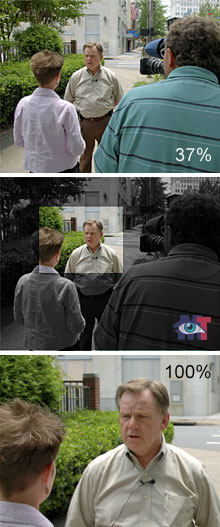 Let’s say you are interviewing someone on the street, and when you check your video in post production, you see some distracting elements you want to get out of the way. Or the interviewee shows a facial expression that you would like to zoom into. Then you import your movie into your editor and only leave those parts 100% of the real size that you want to focus on. The rest of the video you reduce to about 37% or thereabout. Click here for a video demonstration.
Let’s say you are interviewing someone on the street, and when you check your video in post production, you see some distracting elements you want to get out of the way. Or the interviewee shows a facial expression that you would like to zoom into. Then you import your movie into your editor and only leave those parts 100% of the real size that you want to focus on. The rest of the video you reduce to about 37% or thereabout. Click here for a video demonstration.
Another example is that you have a videocast about skin care and you do not have a camera man who runs the camera for you: You put your camera on a tripod and stand next to the interviewee. You both are a couple of yards from the camera which is filming everything in one go.
Instead of having to ask the interviewee at a certain point to come closer to the camera to show details of her facial skin, you can zoom in on the face afterwards with your movie editor because the resolution of the movie is really big. This way, you do not need to break up the interview, walk to the camera and zoom in on her face, which would be a little awkward.
Yet another example: you want to take a close-up from a bird eating seeds. Instead of creeping close by and thereby alarming the bird, you keep your distance and in the post production phase, you show the full resolution of the HD footage wherever appropriate. As you can see, there are many possibilities and I only named a few simple situations.
Which editor software to use?
Most free editors will not allow you to crop video, so you will need to work with Camtasia, Adobe Premiere, Adobe After Effect, Flash or FinalCut Pro (Mac) to apply this method. Some of these application are for the high end user and not easy to handle. See the Software review section for an overview next week. Camtasia has the least possible options of these editors but you can get great results with some creativity. Flash has more options but the learning curve is higher. The Adobe range requires serious study. None of these tools are exactly cheap but they offer value for money.
At this time of writing, it can be a bit of a pain to download HD video from a camcorder onto your computer depending on the configuration of your system and some free movie editors do not recognize the format, or when they do, like Windows MovieMaker, they either restrict you to downsize to a lower resolution or they only export to .WMV (which is not the best format to start from). There are workarounds as always, but that is beyond the scope of this article.
These days, iMovie on Mac has no problems recognizing the HD format and you can save the movie to various formats which is great.
![]() If you don’t have a Mac, best inform yourself upfront. If you work on a laptop, take it to the shop where you buy the camcorder and ask them to test the download, if possible (some shops will refuse).
If you don’t have a Mac, best inform yourself upfront. If you work on a laptop, take it to the shop where you buy the camcorder and ask them to test the download, if possible (some shops will refuse).
Something to consider is that once you are finished editing on a HD video, processing that big file takes a lot of time. The temptation is strong to sit there and stare at the progress bar. Take my advice: don’t do it. Your time is more valuable then that, go do something fun in the meantime and let the computer work for you.
Also read the article about external drives, this is really important, especially if you work on a laptop!
I am preparing a set of video tutorials to explain how this all works on several movie editors. If you want to know when they are available, drop a comment below.

Great advice, i will start use croping after this words, thank you